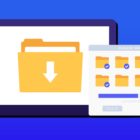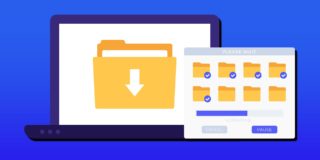Samsung Galaxy Note 5 Overheating: How To Fix This Problem

Based on several reports, one major problem that some have complained is that the Samsung Galaxy Note 5 is overheating after several hours of usage. Another case that the Galaxy Note 5 overheats is when the smartphone is left in the heat for a long period of time. For those that have overhearing problems with the Samsung Note 5, the following is a guide on how to help solve this problem.
For those interested in getting the most out of your Samsung device, then make sure to check out Samsung’s Note 5 phone case, wireless charging pad, external portable battery pack, and the Fitbit Charge HR Wireless Activity Wristband for the ultimate experience with your Samsung device.
Related Articles:
- How to fix Galaxy Note 5 when it keeps restarting itself
- How to fix Galaxy Note 5 freezing and crashing
- How to fix Galaxy Note 5 black screen issue
- How to fix Galaxy Note 5 back button not working
How to fix the Samsung Galaxy Note 5 overheating problem with these solutions:
// <![CDATA[
(function() {
var ARTICLE_URL = window.location.href;
var CONTENT_ID = ‘everything’;
document.write(
”+’\x3C/scr’+’ipt>’);
})();
// ]]>
- There could be a good chance that a third-party application is the cause of the overheating Samsung Galaxy Note 5. The best way to check this issue is by holding down the Power button and then tap and hold on Power off until you see Reboot to Safe Mode and then tap Restart. It should say safe mode in the lower left corner. If the problem is gone then you know it’s being caused by a third-party app. You can try uninstalling one by one to track it down or go for a factory reset.
- Before you factory reset the Samsung Note 5, it’s recommended to wipe the cache partition of the smartphone (Learn how to clear the Samsung Note 5 cache). Turn the Samsung Note 5 off and then press and hold the Power, Volume up, and Home buttons together. After the Samsung logo appears with a blue recovery text at the top, let go. In the Recovery menu you can use the Volume down button to scroll and highlight wipe cache partition then press Power to select it. When it’s done use the Volume buttons to highlight reboot system now and Power to select it.
- Try out the Vitamins for Samsung Mobile app and see if it can offer any further advice.
Related Articles:
- How to fix Note 5 when dropped in water
- How to use private mode on Note 5
- How to reset password when locked on Note 5
- How to screen mirror on Note 5
- How to connect Note 5 to a TV
- How to fix black screen problem on Note 5
- How to fix Note 5 screen that won’t rotate
- How to recover deleted photos on Note 5
- How to fix fast battery drain problem on Note 5
- How to set custom ringtones on Note 5
- How to fix slow Internet problem on Note 5
//