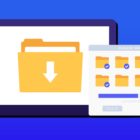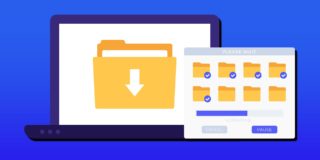How To Fix Samsung Galaxy Note 5 Fast Battery Drain Problem
Samsung recently released the Galaxy Note 5, and many have called it one of the best smartphones of 2015/2016. But there seems to be some problems with a quickly dying battery on the Samsung Galaxy Note 5. Some of these issues are based on the types of apps that are being used or Android software bugs that need to be fixed. The following will explain several ways to help fix a fast battery drain on a Samsung Note 5.
For those interested in getting the most out of your Samsung device, then make sure to check out Samsung’s Note 5 phone case, wireless charging pad, external portable battery pack, and the Fitbit Charge HR Wireless Activity Wristband for the ultimate experience with your Samsung device.
Related Articles:
- How to fix Galaxy Note 5 not charging
- How to turn ON/OFF autocorrect with Note 5
- How to block calls on Note 5
- How to use Note 5 as a mobile hotspot
- How to bypass lock screen on Note 5
Reboot or Reset Galaxy Note 5
// <![CDATA[
(function() {
var ARTICLE_URL = window.location.href;
var CONTENT_ID = 'everything';
document.write(
'’+’\x3C/scr’+’ipt>’);
})();
// ]]>
Sometimes when the Galaxy Note 5 battery is dying quickly, the best option is to factory reset the Samsung Galaxy Note 5. Another great reason to factory reset a Note 5 is to get a fresh start on the device. Follow this guide on how to reboot & reset the Galaxy Note 5.
Disable Or Manage Background Sync
When opens are being used, these apps are still draining the battery on your Galaxy Note 5. The best way to help fix the fast draining battery on the Note 5 is to close these apps when it’s not being used. This can be done by pulling down the quick settings and swiping down with two fingers and tap on Sync to disable it.
Another method is to go to Settings -> Accounts and disable sync for the apps you don’t need. You’ll notice when disabling Facebook background sync, the Samsung Note 5 battery life will be much better.
Disable LTE, Location, Bluetooth
Using the Internet for things like location tracking, LTE Internet and bluetooth really drain the battery fast on the Galaxy Note 5. Sometime you need these services, but during times that it’s not needed, try turning them off and see how much longer the battery life lasts on your Note 5. and sacrificing battery life. For those that don’t want to disable Location (GPS), put the smartphone into power saving mode. It will only wake up when necessary – like for Navigation. Bluetooth is another big silent battery killer.
Use Galaxy Note 5 Power-Saving Mode
The “Power saving mode” feature has some great options to help fix a dying Galaxy Note 5 battery. There are options to restrict background data. There’s another option to limit performance, such as turning off GPS and the backlit keys and lowering the screen frame rate, as well as governing the phone’s processor. You can choose whether to start this mode manually, or have the phone do it automatically.
Disable Wi-Fi
The WiFi kills the battery on the Galaxy Note 5 if it’s turned on all day. Most people don’t need to be automatically connected to each Wi-Fi network that is available, and it’s a good idea to turn on Wi-Fi when it’s not in use. Also, during times that either a 3G/4G/LTE connection is being used for the Internet, turn off WiFi because there is no need to have it on when it’s not being used.
Replace TouchWiz Launcher
TouchWiz launcher not only drains the battery of the Samsung Note 5, but it also takes up a lot of memory, and constantly runs in the background. Instead, try Nova Launcher for better performance and better battery management.
Reduce Tethering
Reduce the amount of tethering that is done with your Galaxy Note 5. Yes the tethering feature is great for connecting other devices to the Internet, but this features drains the battery of the Galaxy Note 5 fast. The best way to fix a fast dying battery on the Note 5 is to just turn off the tethering feature, or reduce the amount of time it’s used.
Related Articles:
- How to fix Note 5 when dropped in water
- How to use private mode on Note 5
- How to reset password when locked on Note 5
- How to screen mirror on Note 5
- How to connect Note 5 to a TV
- How to fix black screen problem on Note 5
- How to fix Note 5 screen that won’t rotate
- How to recover deleted photos on Note 5
- How to fix fast battery drain problem on Note 5
- How to set custom ringtones on Note 5
- How to fix slow Internet problem on Note 5
//