How To Use Hotspot On iPhone 6s And iPhone 6s Plus
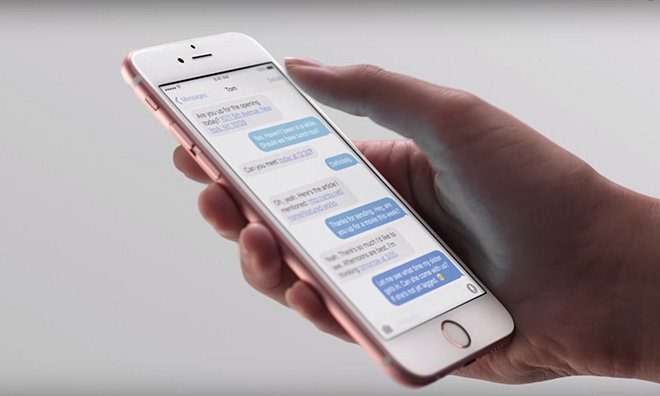
Sometimes when you’re not at home, and want to have other devices connect to the Internet, the best option is to use the iPhone 6s and iPhone 6s Plus Hotspot feature on your iPhone to allow these devices to get Internet access. Setting up your iPhone 6s or iPhone 6s Plus on iOS 9 as a mobile hotspot is also great for when there is a bad public Wifi connection.
Recommended: How to connect to Instant Hotspot for iPhone 6s and iPhone 6s Plus
To be able to use the iPhone 6s and iPhone 6s Plus hotspot feature, you first need to set up Hotspot on your iPhone. This process is not hard to do and below we’ll explain how to use the mobile hotspot and how to change the security password on your iPhone running iOS 9.
How to Use the iPhone 6s and iPhone 6s Plus Hotspot
- Turn on your iPhone.
- From the Home screen, open the Settings app.
- Select on Cellular.
- Select on Personal Hotspot.
- Switch the toggle to ON
You can create a password for your iPhone 6s or iPhone 6s Plus hotspot by going to Settings -> Personal Hotspot -> Tap on Password -> type in the new password.
How to Change iPhone 6s and iPhone 6s Plus Hotspot Name
- Turn on your iPhone.
- From the Home screen, open the Settings app.
- Select on About.
- Select on Name.
- Type in a new name for your iOS 9 hotspot.
It’s important to note that some data plans don’t offer mobile hotspot unless you upgrade to that service. After you have followed the instructions above and you see that Mobile Hotspot not working on your iPhone with iOS 9, then it’s recommended that you contact your wireless carrier to see if you can get a compatible data plan.
















