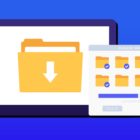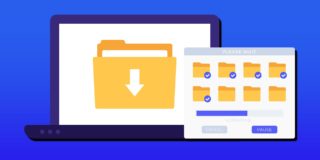Locked Out Of Samsung Galaxy Note 5: How To Bypass Lock Screen

Sometimes it’s common to forget your Samsung Galaxy Note 5 password. Many methods to restore you password require to do a hard factory reset that can delete all your information from your Galaxy Note 5 smartphone. The good news for those that are locked out of a Samsung Note 5, you can unlock the Galaxy smartphone and keep all your data. Below are three different methods on how to fix when your Note 5 is locked out.
Related Articles:
- How to turn ON/OFF autocorrect with Note 5
- How to block calls on Note 5
- How to fix Note 5 back button not working
- How to use Note 5 as a mobile hotspot
- How to bypass lock screen on Note 5
For those interested in getting the most out of your Samsung device, then make sure to check out Samsung’s wireless charging pad, external portable battery pack, Samsung Gear S2 and the Fitbit Charge HR Wireless Activity Wristband for the ultimate experience with your Samsung device.
Unlock Samsung Galaxy Note 5 with Android Device Manager
(function() {
var ARTICLE_URL = window.location.href;
var CONTENT_ID = 'everything';
document.write(
'’+’\x3C/scr’+’ipt>’);
})();
// ]]>
- Go to the Android Device Manager from a computer
- Find your Galaxy Note 5 on the screen
- Enable “Lock & Erase” feature
- Then follow the given steps on the page to lock your phone
- Set a temporary password
- Enter the temporary password on your Note 5
- Create a new password
Unlock Samsung Galaxy Note 5 with Samsung Find My Mobile
For those that have already registered your Samsung Note 5 with Samsung, using the “Remote Controls” feature on your Samsung Galaxy will allow you to use Samsung’s Find My Mobile service. With this service from Samsung, Note 5 owners will be able to temporarily reset the password and bypass the lock screen on the Galaxy Note 5. If you have not already registered the Note 5 with Samsung, try registering it as soon as possible
- Register the Note 5 with Samsung
- Use the Find My Mobile service to temporary reset the password
- Bypass the lock screen using the new temporary password
- Set a new password
It’s important to note that before you go to factory reset a Galaxy Note 5, users should back up all files and information to prevent any data from being lost. Read this step by step guide on how to factory reset a Galaxy Note 5. The way to back up data on your Note 5 is by going to Settings > Backup & reset. For the rest of your files you can use a backup app or service. You get 15GB of space in the cloud with Google Drive.
Related Articles:
- How to fix Note 5 when dropped in water
- How to use private mode on Note 5
- How to reset password when locked on Note 5
- How to screen mirror on Note 5
- How to connect Note 5 to a TV
- How to fix black screen problem on Note 5
- How to fix Note 5 screen that won’t rotate
- How to recover deleted photos on Note 5
- How to fix fast battery drain problem on Note 5
- How to set custom ringtones on Note 5
- How to fix slow Internet problem on Note 5
//