How to Remove “Other” Data from iPhone, iPad and iPod Touch
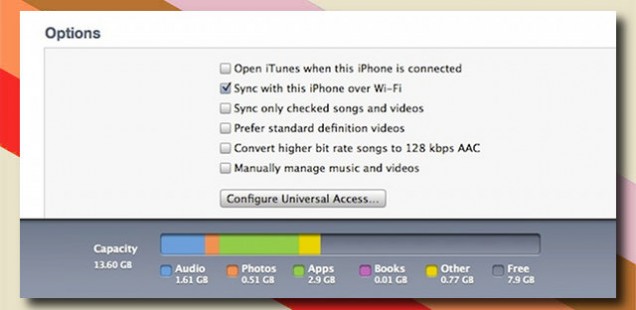
Have you wondered what the “Other” storage on your iPhone, iPad or iPod Touch is? If you connect your iPhone, iPad, or iPod Touch to your computer, open iTunes, and you’ll see a large amount of space used by “Other” storage. The Other space generally takes up a small space on the iPhone capacity, but if you want to know how to remove Other of my iPhone, iPad or iPod touch and release the space, this guide will help you with that. Other storage is other types of information and data that iTunes categorize and manage, which is why it’s placed under “Other”.
For those who want to remove the “Other” from iPhone that takes up the extra space, the best way would be to sync with iTunes; in other cases, you may have to go through a full backup and restore process. Read here how to reset your iPhone and iPad.
What is “Other” Storage?
There are several different categories of data on iTunes and they include Apps, Music, Movies, TV Shows, Podcasts, Books, and Photos. If you select one of these categories, you can see exactly what space is used and manage the data.
“Other” storage simply includes everything that doesn’t fit into iTunes’ pre-existing categories. This includes each app’s downloaded data, your Safari browser cache, the Mail app’s cache, downloaded emails and attachments, pages for Safari’s reading list, notes, voice memos, backup files, and possibly even files left over from jailbreaking your device.
Here’s how to remove “Other” Data from iPhone and iPad Running iOS 8, iOS 7 and iOS 6:
- Turn on your iPhone or iPad
- Open Settings -> General -> Usage
- Tap on any app
- The Documents & Data shows the total size of the data stored by the app
This is not strange or something unique. Things like these happen and you’ll just need to figure out a way to safely clear these data so there’s enough space on your iPhone.
Clearing out Other data isn’t straight-forward and can be hard sometimes since there is no way to remove all the data at once without deleting the app completely. iOS doesn’t come with a switch for this. Nor does iTunes.
But PhoneClean is an iPhone, iPad, iPod touch cleaner application, which is dedicatedly designed to free up space on iPhone; clean App cache, cookies, and history; sweep off media temp files, etc. This is an alternative to removing “Other” data from your iPhone, iPad or iPod Touch that is much easier than manually clearing all the data.
You can also do a clean phone wipe, which does what we intend to do to the Other data thing.
Other Way to remove “Other” Data from iPhone and iPad”
- Take a backup of all data, preferably via iTunes instead of iCloud but if you’re happy with iCloud, you’re most welcome to backup on iCloud.
- Now, make sure – double or triple check you’ve got all your stuff backed up.
- Reset your iPhone: Settings -> General -> Reset -> Erase All Content and Settings
- Connect your iPhone to iTunes and restore from backup.
What this does is wipes off all the temporary files, cache, cookies and stuff like album art which steals – a little bite at a time – large amounts of free space. This clears things a lot but not everything will be gone. There’ll still be some (or occasionally, a lot of) “Other” data.




















