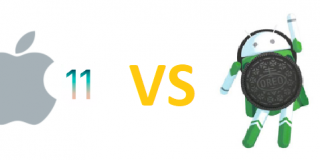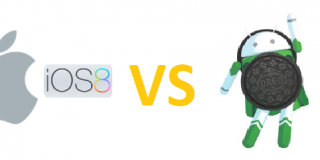How to Wipe Cache Moto Z2 Play

Sometimes apps can conflict with each other, causing problems. Many apps use the cache partition of a device to store temporary data. When two or more apps try to use the same sector of the cache it can cause the apps or even the whole operating system to crash. If you’ve been experiencing crashes on your Moto Z2 Play, a wipe of the cache partition might help solve your problem. Be sure to backup your data and follow the steps below.
How to Wipe Cache Partition on Moto Z2 Play
- Turn your device power off
- Simultaneously press the Power, Home and Volume Up keys
- Continue holding all three keys until the Moto Z2 Play begins to boot
- You should see the words “Recovery Mode” overlaid on the normal boot screen
- USe the volume keys to navigate and the power key to select
- Choose “Wipe cache partition”
- Confirm by selecting yes
- Reboot your device
After wiping the cache partition, and conflicts caused by apps should be resolved. If this process does not fix your problem, the next and more drastic step would be a factory reboot.