How To Hard Reset iPhone 7 And iPhone 7 Plus
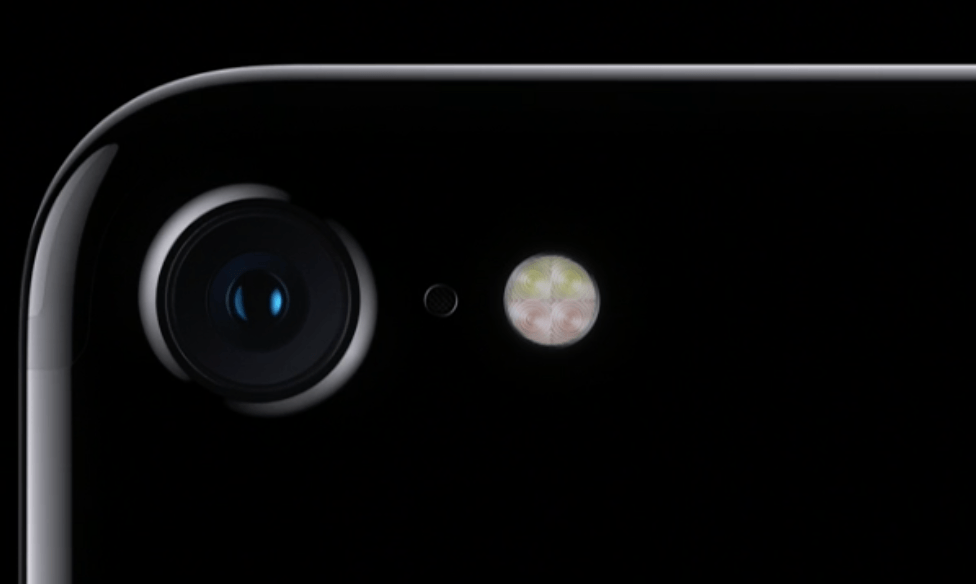
If you have recently bought an Apple iPhone 7 or iPhone 7 Plus, and you have a problem with your smartphone being unresponsive and sometimes not acting like normal, it’s recommend to hard reset your Apple iPhone 7 or iPhone 7 Plus. When you complete a hard reset on the Apple iPhone 7 and iPhone 7 Plus, it’ll reset the smartphone and set it back to default settings like it just came out of the box brand new. Below we’ll explain how you can hard reset the Apple iPhone 7 and iPhone 7 Plus.
Recommended: How to factory reset Apple iPhone 7 and iPhone 7 Plus
For those about to compete a hard reset on their Apple iPhone 7 or iPhone 7 Plus, you could first back up all your info and data on your smartphone in case something happens to the phone during the resetting process. The best way you can back up data on the iPhone 7 and iPhone 7 Plus is by going to Settings > General > Storage & iCloud > Manage Storage > Backups. For the rest of your files you can use a backup app or service.
How to Hard Reset an Apple iPhone 7 and iPhone 7 Plus:
- Press and hold Apple iPhone 7 or iPhone 7 Plus sleep/wake button and home buttons at the same time.
- Hold them both for at least 10 seconds.
- The iPhone 7 and iPhone 7 Plus will go through an unusual process until it starts back up again.
- You’ll be back on the home screen.

















One thought on “How To Hard Reset iPhone 7 And iPhone 7 Plus”
Comments are closed.