How To Connect Samsung Galaxy Note 5 To TV
If you’ve recently purchase a Samsung Galaxy Note 5 and want to connect your Note 5 to a TV, below we’ll explain how you can connect it to your TV via a wired hard connection or wirelessly. The entire process is simple to complete once you have the correct tools to set it up. Just follow the guide below and you’ll be on your way to watch TV using your Samsung Galaxy Note 5. If for some reason you’re not happy with your device, you can sell your phones and electronics for cash with Gazelle Trade-In.
For those interested in getting the most out of your Samsung device, then make sure to check out Samsung’s wireless charging pad, external portable battery pack, Samsung Gear S2 and the Fitbit Charge HR Wireless Activity Wristband for the ultimate experience with your Samsung device.
Related Articles:
- How to use screen mirror on Samsung Galaxy Note 5
- How to fix Samsung Galaxy Note 5 when screen won’t turn on
- How to fix Samsung Galaxy Note 5 when screen won’t rotate
- How to fix Samsung Galaxy Note 5 won’t turn on after charging
You can connect Samsung Galaxy Note 5 to TV in two ways; hard-wired and wireless. When you connect Galaxy Note 5 to TV, you can mirror what’s on your smartphone to your HDTV.
Connect Samsung Galaxy Note 5 To TV: Hard-wired Connection
// <![CDATA[
(function() {
var ARTICLE_URL = window.location.href;
var CONTENT_ID = 'everything';
document.write(
'’+’\x3C/scr’+’ipt>’);
})();
// ]]>
In 5-easy steps you can successfully connect your Smartphone to your HDTV
- Purchase a MHL adapter that is compatible with the Samsung Note 5.
- Connect the Samsung Note 5 to the adapter.
- Plug the adapter to a power source.
- Use a standard HDMI cable to connect the adapter to the HDMI port on your television.
- Set the TV to display video from the HDMI port you are using. Once done, the TV will mirroryour phone.
Hint: If you have an older analogue TV, purchasing an HDMI to composite adapter would help allow for the Samsung Note 5 to play on your TV.
Connect Samsung Galaxy Note 5 To TV: Wireless Connection
To connect Samsung Galaxy Note 5 to TV with wireless connection, simply follow the 3-easy steps below.
- Purchase a Samsung Allshare Hub; connect the Allshare Hub to your TV via a standard HDMI cable.
- Connect the Samsung Note 5 and the AllShare Hub or TV to the same wireless network.
- Access Settings > Screen Mirroring
Hint: If you use a Samsung SmartTV, you do not need to purchase the Allshare Hub.
Related Articles:
- How to fix Note 5 when dropped in water
- How to use private mode on Note 5
- How to reset password when locked on Note 5
- How to screen mirror on Note 5
- How to connect Note 5 to a TV
- How to fix black screen problem on Note 5
- How to fix Note 5 screen that won’t rotate
- How to recover deleted photos on Note 5
- How to fix fast battery drain problem on Note 5
- How to set custom ringtones on Note 5
- How to fix slow Internet problem on Note 5
//











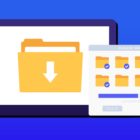
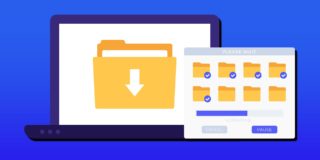




One thought on “How To Connect Samsung Galaxy Note 5 To TV”
Comments are closed.