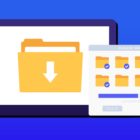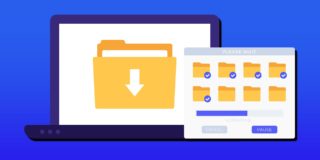How To Use Screen Mirror On Samsung Galaxy Note 5
For those that want to know how to screen mirror on a Samsung Galaxy Note 5, the following provides two different methods to screen cast your Samsung Note 5 wirelessly or with a hard wire connection to a TV. With the correct tools and software, you can easily screen mirror your Note 5 to a TV.
For those interested in getting the most out of your Samsung device, then make sure to check out Samsung’s wireless charging pad, external portable battery pack, Samsung Gear S2 and the Fitbit Charge HR Wireless Activity Wristband for the ultimate experience with your Samsung device.
Related Articles:
- How to connect Samsung Galaxy Note 5 to a TV
- How to fix Samsung Galaxy Note 5 when screen won’t turn on
- How to fix Samsung Galaxy Note 5 when screen won’t rotate
- How to fix Samsung Galaxy Note 5 won’t turn on after charging
Connect Samsung Galaxy Note 5 to TV: Wireless Connection
- Purchase a Samsung Allshare Hub; connect the Allshare Hub to your TV via a standard HDMI cable.
- Connect the Galaxy Note 5 and the AllShare Hub or TV to the same wireless network.
- Access Settings > Screen Mirroring
NOTE: If you use a Samsung SmartTV, you do not need to purchase the Allshare Hub.
Connect Samsung GalaxyNote 5 to TV: Hard-wired Connection
- Purchase a MHL adapter that is compatible with the Samsung Note 5.
- Connect the Samsung Note 5 to the adapter.
- Plug the adapter to a power source.
- Use a standard HDMI cable to connect the adapter to the HDMI port on your television.
- Set the TV to display video from the HDMI port you are using. Once done, the TV will mirror your phone.
NOTE: If you have an older analogue TV, purchasing an HDMI to composite adapter would help allow for the Samsung Note 5 to play on your TV and screen mirror.
Related Articles:
- How to fix Note 5 when dropped in water
- How to use private mode on Note 5
- How to reset password when locked on Note 5
- How to screen mirror on Note 5
- How to connect Note 5 to a TV
- How to fix black screen problem on Note 5
- How to fix Note 5 screen that won’t rotate
- How to recover deleted photos on Note 5
- How to fix fast battery drain problem on Note 5
- How to set custom ringtones on Note 5
- How to fix slow Internet problem on Note 5
//