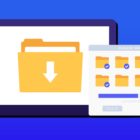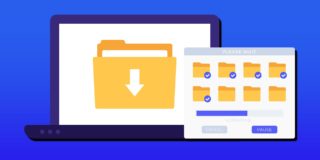Samsung Galaxy Note 5 Screen Won’t Turn On: How To Fix The Problem
A common problem that those that own a Samsung Galaxy Note 5 is that they keep complaining about how the Note 5 screen won’t turn on. Even though the Samsung Note 5’s buttons light like, the screen remains black and doesn’t turn on like normal. It has been reported that the Galaxy Note 5 screen won’t turn on at random times for different people, but the common problem is that the screen fails to wake up.
It’s suggested that you first make sure that the problem isn’t a dead battery, and you can check this by plugging in your Samsung Note 5 into a power outlet. There could be different reasons that this is happening and we’ll try to give you different ways to fix the Galaxy Note 5 screen problem.
For those interested in getting the most out of your Samsung device, then make sure to check out Samsung’s wireless charging pad, external portable battery pack, and the Fitbit Charge HR Wireless Activity Wristband for the ultimate experience with your Samsung device.
Related Articles:
- How to fix Samsung Galaxy Note 5 when screen won’t rotate
- How to use screen mirror on Samsung Galaxy Note 5
- How to connect Samsung Galaxy Note 5 to a TV
- How to fix Samsung Galaxy Note 5 won’t turn on after charging
Hit the Power button
It’s recommended that the first thing you do to see if the Note 5 is not complete damaged is pressing the“Power” button several times to make sure there is an issue with the powering of the Samsung Note 5. If after trying to power the smartphone back on and the issue has not been fixed, continue reading the rest of this guide.
Boot Samsung Galaxy Note 5 into Safe Mode
(function() {
var ARTICLE_URL = window.location.href;
var CONTENT_ID = 'everything';
document.write(
'’+’\x3C/scr’+’ipt>’);
})();
// ]]>
- Press and hold the Power button at the same time
- After the Samsung screen appears, let go of the Power button then press and hold the Volume Down key.
- When it’s restarting, the Safe Mode text will be visible in the bottom left corner of the screen.
Read this guide for a more detailed explanation on how to boot the Samsung Galaxy Note 5 in and out of Safe Mode
Boot to Recovery Mode and Wipe Cache Partition
The following steps will get the Samsung Galaxy Note 5 into Recovery Mode by booting the smartphone:
- Press and hold the Volume Up, Home, and Power buttons at the same time
- After the phone vibrates, let go of the Power button, while still holding the other two buttons until Android System Recovery screen appears.
- Using the “Volume Down” button, highlight “wipe cache partition” and press the Power button to select it.
- After the cache partition is cleared, the Note 5 will reboot automatically
Read this guide for a more detailed explaination on how to clear cache on the Samsung Galaxy Note 5
Get Technical Support
If you’ve attempted the methods suggested above and your still having problems with the Samsung Galaxy Note 5 to turn on after charging, it’s suggested to take the smartphone back to the store or to a shop where it can be physically checked for any damaged. If proven defective by a technician, a replacement unit may be provided for you of it could be repaired. But the main issue could be that the power button is not working on the Samsung Galaxy Note 5.
//