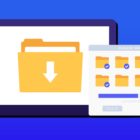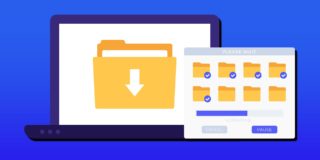How To Fix Black Screen Problem On Samsung Galaxy Note 5
It’s common for Samsung Galaxy Note 5 owners to face problems with a black screen after the Note 5 has been turned on. The problem is that the Galaxy Note 5 buttons light up like normal, but the screen remains black and nothing is showing up. The Samsung Note 5 screen won’t turn on at random times for different people, but the common problem is that the screen fails to wake up. There are several different ways to try to solve the blank screen problem on the Galaxy Note 5, follow the instructions below to learn how to fix the black screen on the Samsung Galaxy Note 5 not turning on issue.
For those interested in getting the most out of your Samsung device, then make sure to check out Samsung’s Note 5 phone case, wireless charging pad, external portable battery pack, and the Fitbit Charge HR Wireless Activity Wristband for the ultimate experience with your Samsung device.
Related Articles:
- How to fix Galaxy Note 5 when it keeps restarting itself
- How to fix Galaxy Note 5 overheating problem
- How to fix Galaxy Note 5 freezing and crashing
- How to fix Galaxy Note 5 back button not working
Boot to Recovery Mode and Wipe Cache Partition
The following steps will get the Samsung Galaxy Note 5 into Recovery Mode by booting the smartphone:
// <![CDATA[
(function() {
var ARTICLE_URL = window.location.href;
var CONTENT_ID = 'everything';
document.write(
'’+’\x3C/scr’+’ipt>’);
})();
// ]]>
- Press and hold the Volume Up, Home, and Power buttons at the same time
- After the phone vibrates, let go of the Power button, while still holding the other two buttons until Android System Recovery screen appears.
- Using the “Volume Down” button, highlight “wipe cache partition” and press the Power button to select it.
- After the cache partition is cleared, the Note 5 will reboot automatically
Read this guide for a more detailed explaination on how to clear cache on the Samsung Galaxy Note 5
Factory Reset Samsung Galaxy Note 5
If the method above didn’t help you fix the black screen problem on the Galaxy Note 5, then you should try to factory reset the smartphone. The following is a guide on how to factory reset the Samsung Galaxy Note 5. It’s important to note that before you go to factory reset a Galaxy Note 5, you should back up all files and information to prevent any data from being lost.
Get Technical Support
If none of the methods have worked in trying to get the Samsung Galaxy Note 5 to turn with the black screen, it’s suggested to take the smartphone back to the store or to a shop where it can be physically checked for any damage. If proven defective by a technician, a replacement unit may be provided for you of it could be repaired.
Related Articles:
- How to fix Note 5 when dropped in water
- How to use private mode on Note 5
- How to reset password when locked on Note 5
- How to screen mirror on Note 5
- How to connect Note 5 to a TV
- How to fix black screen problem on Note 5
- How to fix Note 5 screen that won’t rotate
- How to recover deleted photos on Note 5
- How to fix fast battery drain problem on Note 5
- How to set custom ringtones on Note 5
- How to fix slow Internet problem on Note 5
//